Please refer to the general guidelines published for creating SMS templates:
Download Detailed Guide to Content Templates
How to add Content Template in Jio DLT?
- Login to the Jio DLT portal.
- Select Content Template Registrationfrom the Template tab.
- Content Template Registration screen will be displayed as depicted in the image below.
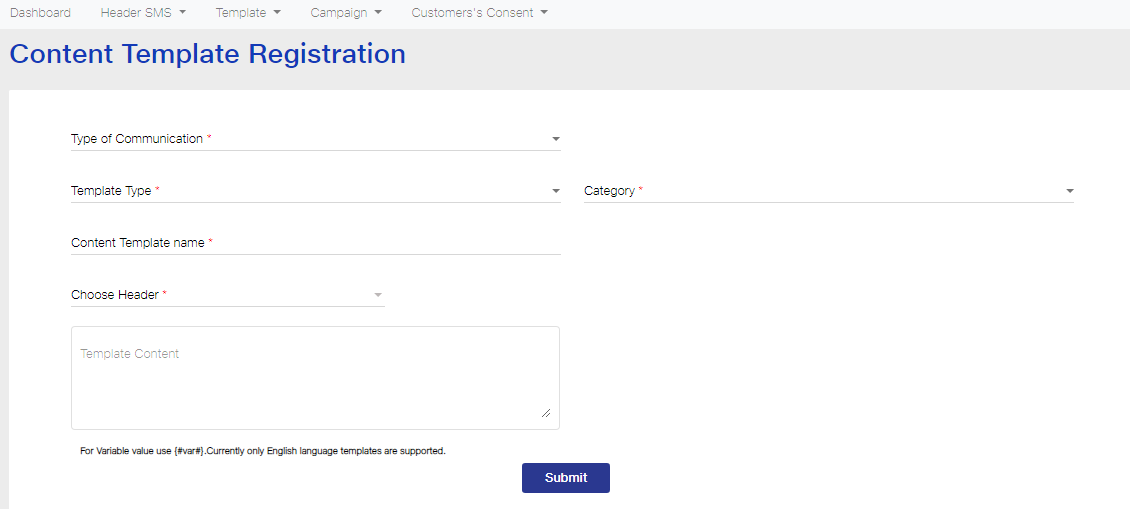
Important points related to templates
SMS Content Type: (Explanation)
- Promotional : Marketing messages.
- Transactional : Only for Financial sector usage. ie: Banks etc..
- Service-Explicit : To send new offers info to your existing clients (need users consent).
- Service Inferred (Implicit) : For all other common usage. ie: OTPs, Alerts, Informative, Order updates etc..
- Most general usage type will be Service Inferred (Implicit)
- There is no limit in the number of variables {#var#} used in a message template.
- Values such as amount, date, account number, OTP, codes, URL, customer names, transaction ID, etc. have to be replaced with variable.
- You can replace {#var#} wit your content after DLT approval (when sending SMS).
Example Template Content for Service Implicit route
|
Actual SMS |
Add like this in DLT |
| Dear User, Your StarGate registration done.
Username: test Passwd: 12345 – www.website.com |
Dear User, Your StarGate registration done.
Username: {#var#} Passwd: {#var#} – {#var#} |
| Your Amazen order no 1283782 will be delivered on Saturday. Thank you for choosing us. | Your Amazen order no {#var#} will be delivered on {#var#}. Thank you for choosing us. |
| Your login OTP for www.gamesonline.com is 1643. | Your login OTP for website {#var#} is {#var#}. |
- Select your message text route in Type of Communication dropdown list.
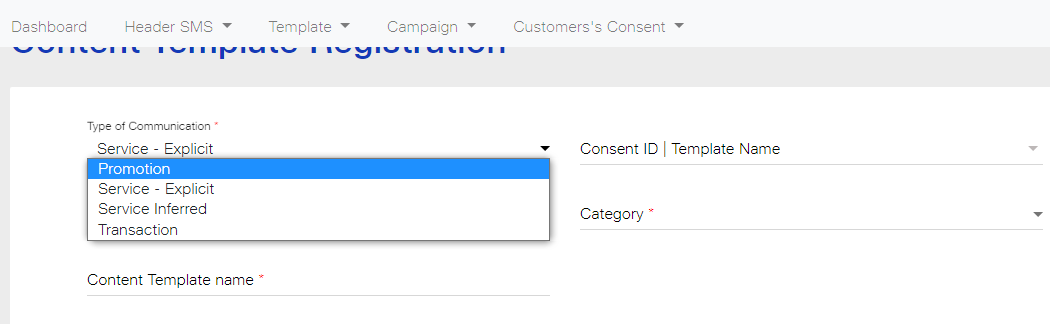
- You need to select SMS in Template Type, create a Content Template name, choose Header from the list of previously approved Headers. (Select the approved Consent ID and select your business category from the dropdown list. If type is Service – Explicit.)
As you can see in the image below, all the required fields have been filled up. Here, we have entered Service Explicit in the Type of Communication, SMS in Template Type, Offers in Content Template name, chosen the Header as CHKSMS, selected the Consent ID and entered Others as the business category.
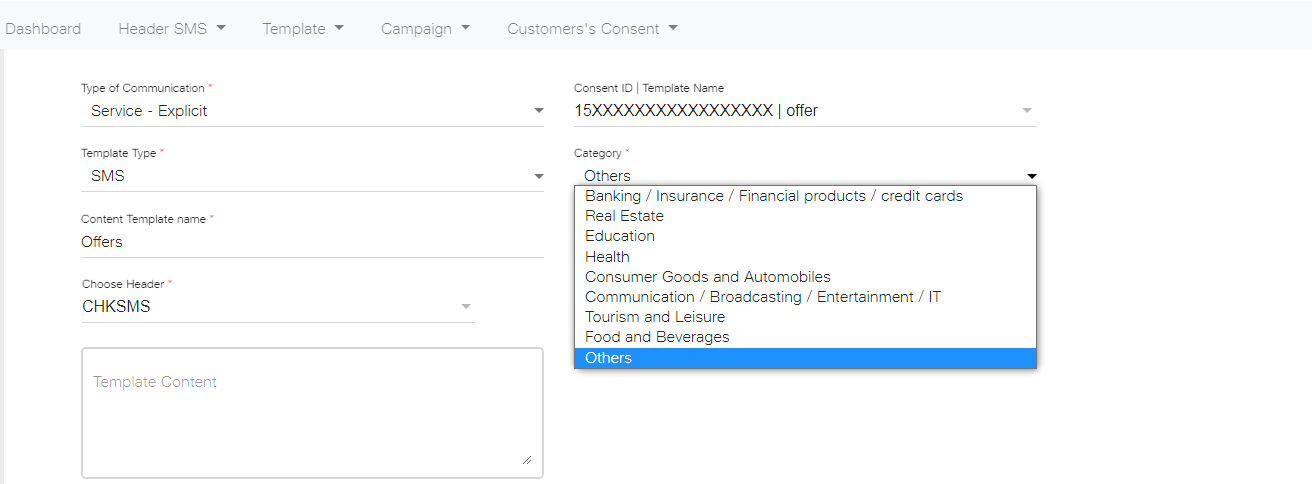
Content Templates are mapped with Sender ID’s so if you’ve approved your content template with one sender id then you can only send that approved SMS from only one sender id.
- Next, create the Template Content. You can add variables with {#var#}. Using {#var#} in the text message, you can change the variable part of the message and keep the remaining SMS text same for all users.
In the Template Content, you need to provide your actual SMS which you will be sending to your customers. Here, we have entered the content as “Today {#var#}, we have a special offer on {#var#}”. The first variable used in this template represents the date and the second variable denotes the product or service details. Thus, you can add multiple variables to denote the values that may change for different customers.
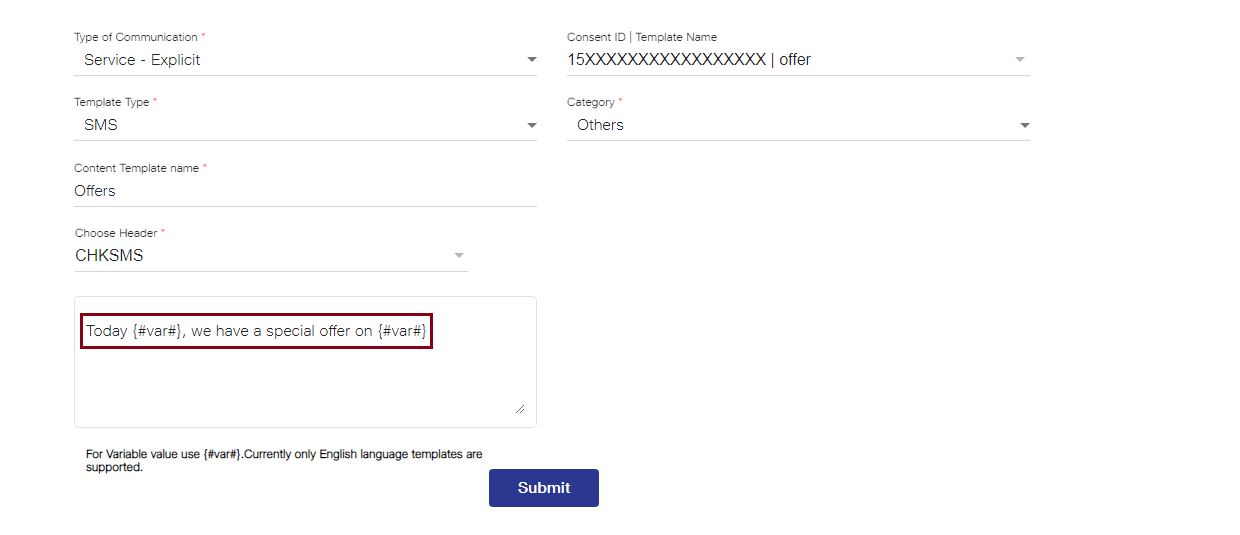
- After entering all the details in the Content Template Registration page, click on the Submitbutton.
It can take 3-7 working days for Content Template approval from Jio DLT after submitting your request
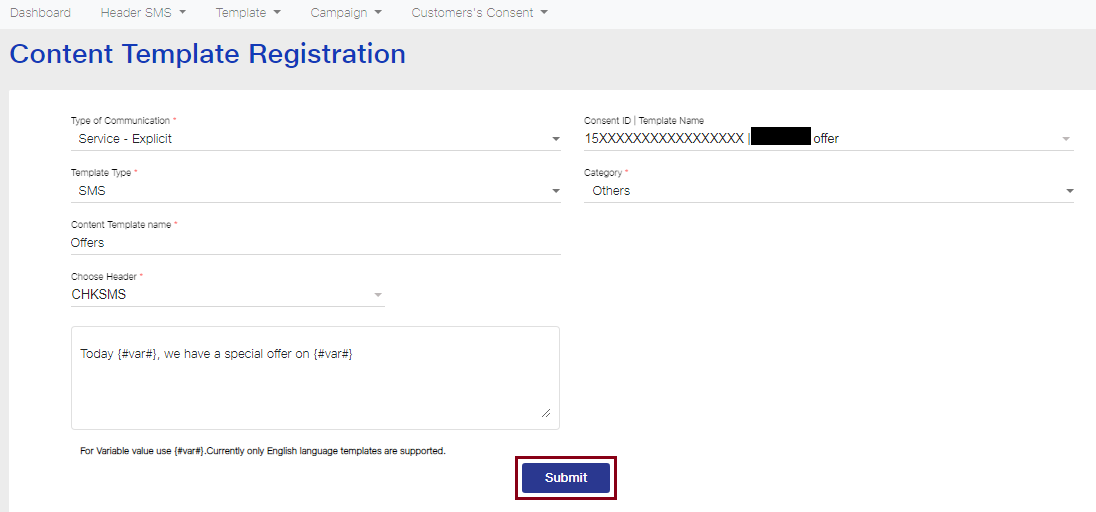
- The details of your Content Templates submitted for approval can be viewed from the Content Template Detailstab as shown in the image below. Templates requested, rejected, registered will be visible on the DLT platform. Also, you can search for a particular template in the search box and even check the templates of a specific time range from the date field.
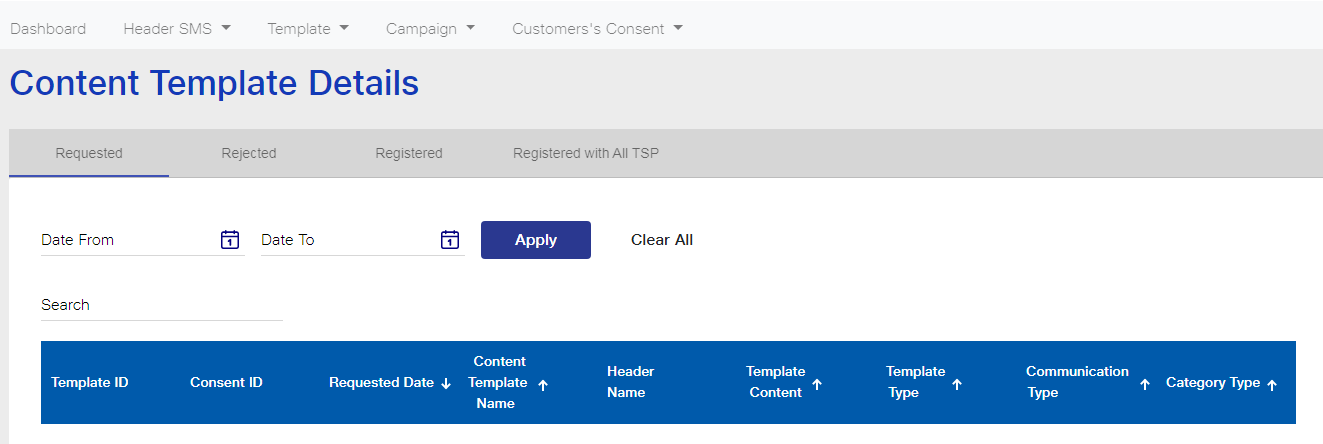
————><————
How to update your DLT details in Teleo SMS Portal & API?
Follow this: Click Here
————><————
Was this helpful?
2 / 0